5 hints for using Gmail
Getting control of your email account is one of the best things you can do for your digital life.
Gmail is one of the most popular free email providers and there are many ways to improve your experience. Here are five to try:
1. Blocking people
This is a new feature for the website and Android apps that let you block certain senders. On the Gmail website you need to open the email and click the upside-down triangle in the top right of the message and select "block".
It's useful for stopping emails from annoying people and companies who won't stop emailing even when you unsubscribe.
2. Embrace the filter
Use the filter to prioritise your emails. For some emails, that means putting in place a filter that automatically deletes it so you don't have to even see it in your inbox.
There's also settings to archive an email, forward it or put a label on it so you can find it easily.
A filter can be set up for a particular sender or keyword. To set one up, open an email and click the upside-down triangle in the top right of the message and select "filter messages like this". The first screen lets you choose what to filter while the second is about what to do with it.
3. Archive everything
If you are one of those people who hates deleting anything, then use the archive function for every message. This means it disappears out of your inbox but you can still access it by doing a search.
While archiving an email with only text doesn't take much space, anything with video and photos will slowing eat up your free 15GB of storage.
4. Enable Undo Send
This lets you retrieve an email you've sent accidently. Click on the gear symbol, select Settings, choose "Undo Send" and click "Enable". You can then set the cancellation period (Google recommends 30 seconds) and then save your changes.
5. Use labels
If you like organising everything into folders, then you can use labels with Gmail. This means you can find emails easily (though search is usually faster) and you can set them up on the side of your inbox so you can see them at a glance.
To create them, go to Settings, then choose "Labels" in the horizontal bar. You can then create labels and choose to hide them or have them visible. If you want to rank them, use numbers before the name to get them to stay in order.
Don't forget to go back and set up filters if you want emails to have certain labels automatically.
First appeared on Stuff.co.nz.
Related links:
10 computer shortcuts to save you time
