Technology
How to “unsend” an email before anyone notices
Lisa Du is director of ReadyTechGo, a service that helps people gain the confidence and skills to embrace modern technology.
Did you just send that message to Sam W. instead of Sam G.?
It may not be too late.
If you use Gmail on the web (via a browser such as Safari, Google Chrome, Mozilla Firefox or Internet Explorer), you may be able to unsend the message you just sent.
Gmail can hold back delivering emails for up to 30 seconds after you have clicked Send. You can "unsend" an email and recover from false recipients, spelling mistakes, a sub-optimal subject and maybe forgotten attachments.
First, let's enable the "undo send" function in Gmail
To have Gmail hold back delivery of sent messages for a few seconds so you can take them back:
- Click the Settings gear in Gmail.
- Select Settings from the menu that appears.
- Go to the General tab.
- Make sure Enable undo send is selected for Undo Send:.
- Click Save Changes.
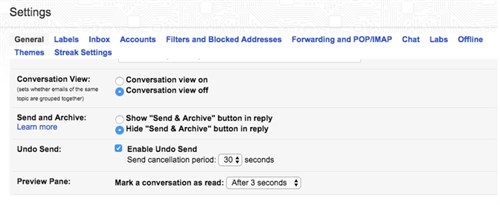
Change the time before a message is delivered with "undo send" enabled in Gmail
You have at least 5 seconds to unsend the email by default and up to 30 seconds. To increase the time before the email gets delivered:
- Click the Settings gear in your Gmail's toolbar.
- Choose Settings from the menu that has come up.
- Open the General category.
- Pick the desired time to undo message delivery for Send cancellation period: __seconds under Undo Send:.
- Click Save Changes.
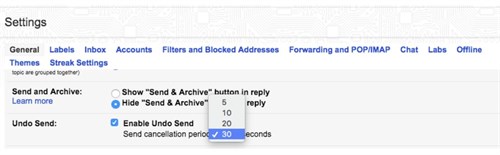
Unsend an email with Gmail
- To take back an email shortly after you have sent it in Gmail:
- Make sure Undo Send is enabled (see above).
- After having sent an email in Gmail:
- Click Cancel immediately (if background sending is not enabled), click Undo when it appears or press z.
Many thanks to ReadyTechGo reader Ian Adair for this great Gmail tip!
If you have a tech tip of your own, feel free to share in the comments below.